Become an expert at LinkedIn searches
LinkedIn's search capabilities are incredibly powerful, but many users barely scratch the surface of what's possible. By mastering a few key techniques, you can turn LinkedIn into your own personal database of potential clients, partners, and industry leaders. In this guide, we'll share our top tips for searching LinkedIn like a pro, so you can unlock the full potential of this invaluable platform.
1/ Learn about ALL search filters
LinkedIn offers a wide range of search filters that can help you narrow down your results and find exactly who you're looking for.
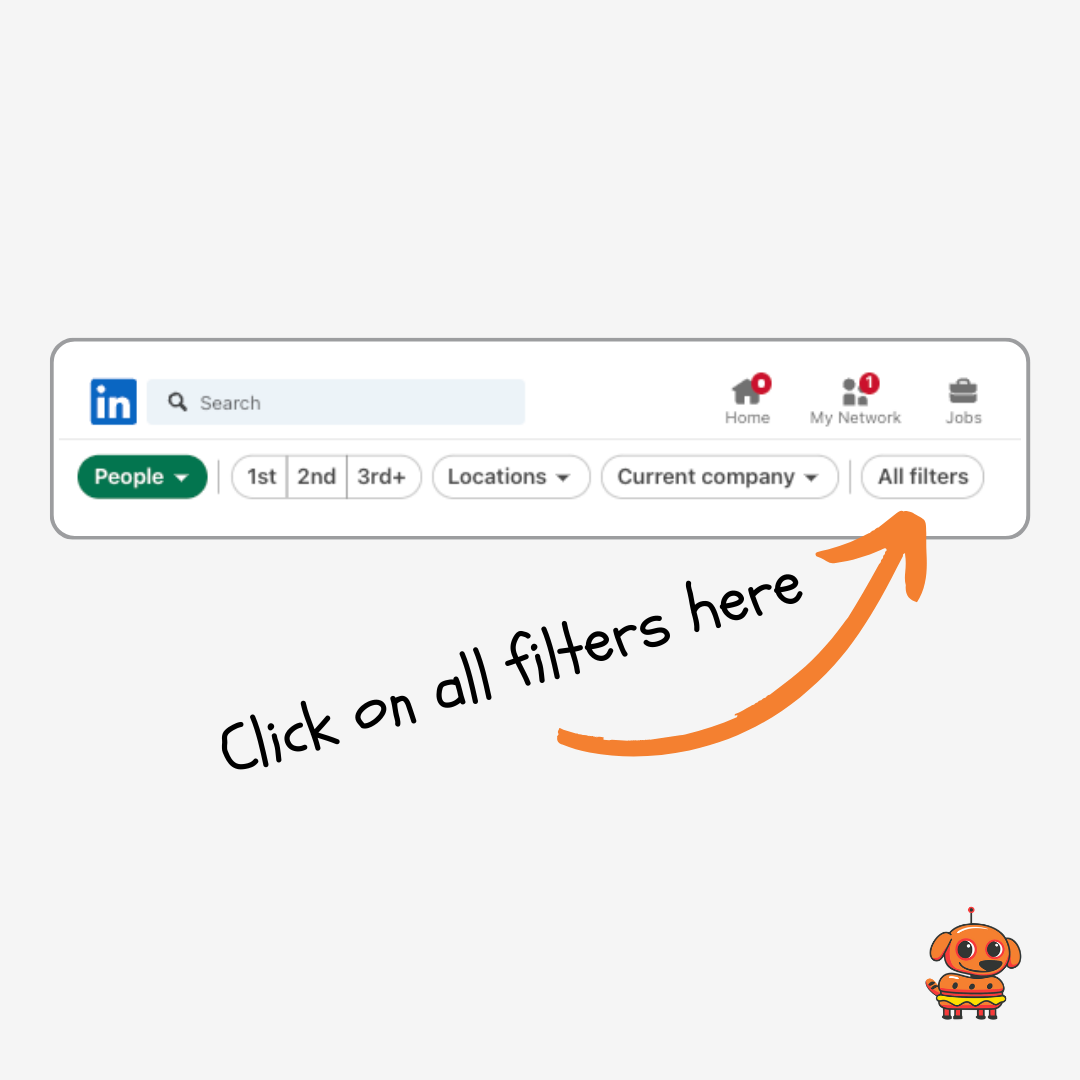
Most filters are very obvious and self-explanatory:
- Connections: Find people who are directly connected to you (1st), connected to your connections (2nd), or beyond (3rd+). By the way, 2nd degree connections are often more relevant and more likely to accept an invitation to connect.
- Locations: Specify a particular city, area, state, or country.
- Current Company: Search for people who currently work at a specific organization.
- Past Company: Same, but for a previous company.
- School: Narrow your results by educational institution.
- Industry: Focus on professionals within a specific field or sector.
- This is NOT the company's industry, but the person's industry.
- Example: If you filter by Industry = "Staffing and recruiting", you will also see recruiters who work in-house in various industries (like "Hospitals and Healthcare" for instance).
- This filter can be very powerful, but it's unfortunately also very unreliable
- Profile Language: Search for people who have written their profile in a particular language.
- This is more powerful than "language spoken", because it shows a deeper interest - a person with a profile written in French are for instance very likely to be able to work in France
- Keywords: Search for specific words in a person's name, headline, company, or school.
- This is a "hard" match, meaning that this won't take typos, etc. into account
There's also lesser-known but incredibly powerful search filters:
- "Followers of": This allows you to find people who are following a particular thought leader or influencer in your industry. For example, if you're looking to connect with marketers, you could search for people who follow Seth Godin or Gary Vaynerchuk. You can also use this to search for people who follow your competitors!
- "Connections of": Same as "followers of", but for connections, and less reliable
- Beware - both filters are unreliable, meaning they don't necessarily display all the person's connections or followers
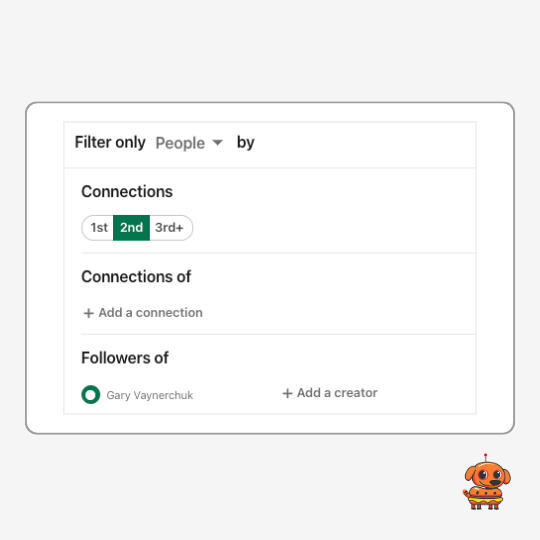
Little hack for our Botdog friends: LinkedIn doesn't let you run a search with an empty search bar - but if you only want to use the advanced filters, you can type anything you want in the search bar (for instance "Botdogs"), and then remove this part in the URL "&keywords=Botdogs"
Example:
"https://www.linkedin.com/search/results/people/?keywords=Botdogs&network=%5B%22S%22%5D" becomes "https://www.linkedin.com/search/results/people/?network=%5B%22S%22%5D
2. Boolean Searches
Boolean search is a up step up when it comes to finding exactly who you're looking for on LinkedIn - they sound impressive but they're actually super easy.
By using the operators AND, OR, and NOT (in all caps), you can refine your search results with laser precision. Here's how each one works:
AND: Narrows your search by requiring all keywords to be present. Example: "software AND engineer" will only return profiles that contain both "software" and "engineer".
- OR: Broadens your search by including any of the keywords. Example: "marketing OR sales OR advertising" will return profiles that contain at least one of those terms.
- NOT: Excludes profiles containing a specific keyword. Example: "manager NOT assistant" will return managers, but not assistant managers.
You can also use parentheses to create more complex searches, like "(software OR web) AND (developer OR engineer)".
Exact Phrase Matching
If you're looking for a specific job title or phrase, use quotation marks to ensure you get exact matches. For example, searching for "product manager" will only return profiles that contain that exact phrase, rather than any profile with the words "product" and "manager" somewhere in it.
Keywords: Exact Match or Approximate?
When searching for keywords in profiles, LinkedIn uses an approximate match rather than an exact one. This means that your search will return profiles containing your keyword as well as similar words or phrases. For example, searching for "developer" could also return profiles with "development" or "developing". Keep this in mind when crafting your searches, and consider using multiple variations of your target keywords.
Let's test your knowledge now!
Now that you've learned the basics of LinkedIn search, it's time to put your skills into practice.
Let's try and run those searches, and then see how we would do them ourselves!
- 2nd-degree connections who works at Google as a Software Engineer.
- Y Combinator founders
- [More to come!]
Here are our replies - if you find other ways to do this, please let us know!
- You could do it like this (going through the search bar) or like this (through "all filters" and then "Title"
- Y Combinator is a famous startup accelerator based in San Francisco. The founders tend to add "YC" in their headlines, or "YC S24" with the last 3 characters being their "promotion" number. There are various ways to find them, here are a few ideas:
- This search uses booleans to specifically look for Founders + CEOs, CTOs, CPOs and COOs, the most common titles for founders
- This search is more relaxed and looks for people with "YC" in their headlines
- This search looks for people with "Y Combinator" in a previous education
The possibilities are endless! By taking the time to learn these advanced search techniques, you'll be able to find and connect with the exact people you need to grow your business or advance your career.
Just remember, with great power comes great responsibility. Always be respectful and relevant in your outreach, and focus on building genuine relationships rather than just collecting connections. Happy searching!